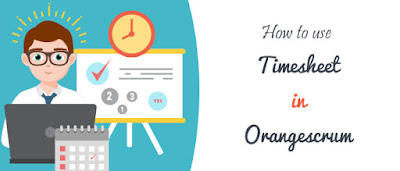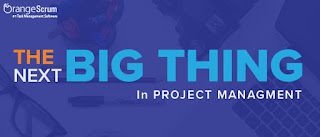In any company, a project is worked upon by teams across
departments. It becomes imperative for large companies or complex projects that
information is shared, made available on a “need to know basis”.
When it comes to project
management, it becomes crucial that project leaders invite the right people
at the right time.
The most important rule for controlling access to users is
to provide the least amount of access privileges required for users to perform
their daily tasks. Many tasks do not require administrator privileges.
However, without the User Role Management, the users log on
to their Orangescrum Account as an Owner, Admin, User or Client with
per-defined access.
Most users do not require such high levels of access in a
project. Often users are unaware that they are logged on as an Admin or user,
the user can unintentionally or intentionally edit tasks, change due dates or
close a task. These changes may affect the project deadlines and project
schedules.
With our User Role Management feature, you can define clear roles
and responsibilities for the smooth functioning of your teams as well as
the projects. This also forms the basis for communication during the project
and ensures how everyone can contribute to a project.
How to use User Role Group Management?
Navigate to Left menu panel and click on User Role
Group. On the User role page, you can do the following:
- Create
roles for users
- Create
Role Groups/Departments
- Add
users to defined Roles
- Define
specific actions each role can perform in the tool
- Assign
Specific roles to users for a particular project
- Define
user role while inviting new users
Before we move ahead, let’s have a discussion over few
terms.
- User:
A person in your team.
- Role:
Defines which members have certain abilities, such as permission to create
projects, and see beyond projects to which they are assigned. E.g.
Developer, Manager etc.
- Owner:
The person in charge of your organization and/or Orangescrum account.
- Administrators:
Similar to an owner, without the authority to close the account or change
its name.
- Role
Groups/Departments: e.g. Management under which you can have roles
like Directors, Managers, Finance Managers, Sales Managers etc.
- Short
Name: Defines the short name of your User Role and Department
- Modules:
The features/add-ons installed/available on your account
- Actions:
A specific action performed for a feature
How to create a User Role Group or Department?
Whether it is a big enterprise or a small medium
business house, each one has many departments like Managing Board, Executives,
Finance, HR, Team Leads, Support, Marketing etc. working in their company. And
moreover, they need special privacy about their tasks, invoices or projects.
Orangescrum perfectly understand this, here is how you can create different
departments using Orangescrum User Role Management add-on: