Hello, Orangescrum’ers! We are back with another update for you. Now users invite guest users to your projects and share the overall progress status with these guest users.
To ensure your successful support for our product, we have eagerly created the solution you want at Orangescrum.
Thank you once again to everyone who contributed by presenting and sharing their views on this feature.
Orangescrum has always understood very well the needs of its customers and what is best for them.
All subsequent updates are designed to improve Orangescrum’s efficiency and simplify the project workflow.
Recently, we released the Custom fields, Timesheet update, Resource Skill Set, and this time we are back with “Guest User”.
List of Updates
Guest Users
Access Control for Guest Users
Spent hours column in task list page
Task group filter in task list page
Guest User
Some others call it “Guest Reviewer”. The guest user feature in project management software allows the registered guests to provide feedback or comments within the system.
Somehow, these guest users are not given full access as other users do have in the project management tool.
Their accesses are limited within the tool and allowed to make minimum proofing activities like adding comments to tasks, reviewing project plans, etc.
Key Features of Guest Users in Oranagescrum
Users do not have to upgrade their plan to provide project progress view to external users.
You can set access or revoke access for guest users
The project-based sensitive data are safe as guest users have view-only access
Guest users can submit comments and reviews on project status
View Project-based files
View overall Project Progress
Project status monitoring
And much more
Uses Tips:
This is a subscription-based feature
You can invite limited guest users to your organizational subscription
In the Orangescrum Startup plan, you can invite up to 5 guest users
In the Professional plan, it depends on how much user subscription the organization has adopted. Ex: If an organization has taken 20 user subscriptions, then the organization can have 10 guest users
How to invite Guest User
It is the same process to follow as admin users used to invite other users to a project.
Do you know, Orangescrum also comes with a Free-forever Plan?
Go to the User role management page and select the default group.
On the user role dropdown, you just select “Guest” and submit the invitation. The invited user can join the Organgescrum using the invitation email link.
How to Restrict Access to Guest User
Guest users define themselves as limited access-based users. Still, in Orangescrum you can set access control on the User role management page.
You can find the Guest on the drop-down list. And click on the “Guest”.
Then the action control drop-down menu will be visible under the Guest layer. The action controllers are Task Action, Timelog Action, File Action, Invoice Action, etc.
Now click on each action controller menu to see the detailed controller option.
Example: When you click on the Task Action controller menu, you can find the task management-related controller options; such as View, Manage, Delete, etc.
Users can easily select or de-select the controller option using the same menu.
As per the requirement, the admin can set or revoke the access to perform the guest user activities.
Spent hours column in task list page
We also have added the spent hour column on the task details page. So the user can see the spent hours for each task.
To enable this column, users must enable this feature by using the hide-show button.
Find more about the Guest User feature.
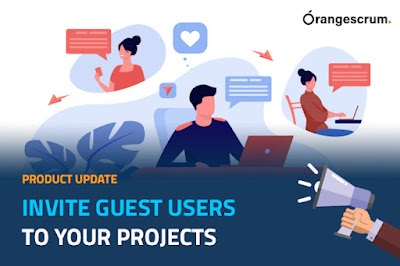
No comments:
Post a Comment