We are very happy to announce that our customers are the best thing that has ever happened to us. We have been very cognizant of their needs and what would be best for them.
We’re always updating our project management software to improve your experience and bring even more simplicity to your project. This time, we have some major updates for you!
The following updates are all focused on making Orangescrum more convenient and bringing more simplicity to your project.
List of Updates:
Task Due Date:
Every task must have a due date. And we always try to complete the task within the due date. But sometimes the due date keeps changing due to various reasons.
It might be due to dependency on other resources, resource unavailability, changing of the plan, or could be any other reason.
It makes sense if the due date changed from the stakeholder’s end. But, when it changes from the end of the executions, it certainly needs an explanation.
Through this update, now you are able to know the reasons behind the change of the actual due date.
Let’s start, how to add the due date to the task.

Users just need to put the date in the due date form at the time of task creation. And the due date will be reflected on the task details page.
Now for some reason, the user wants to change the due date of this particular task and he/she can do it from 3 different view pages.
Task List Page
Task Details Page
By Editing the Task
Once you change the due date, you will be asked to put the reasons to make such a change with a popup.
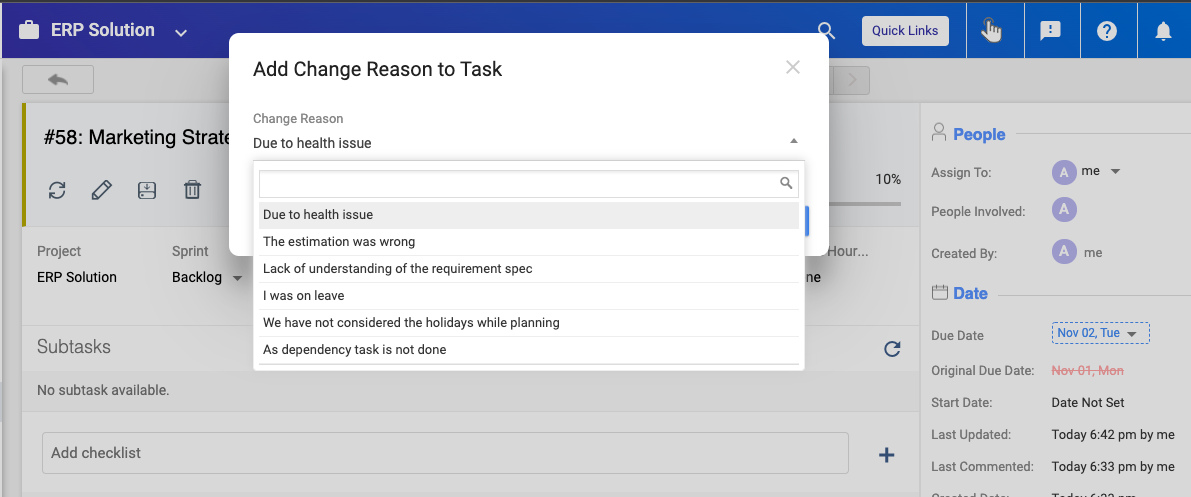
You need to put the reason in the form or you can choose the reason from the drop-down and save it.
The new due date will be shown on the task details page. Along with the actual due date for this task.
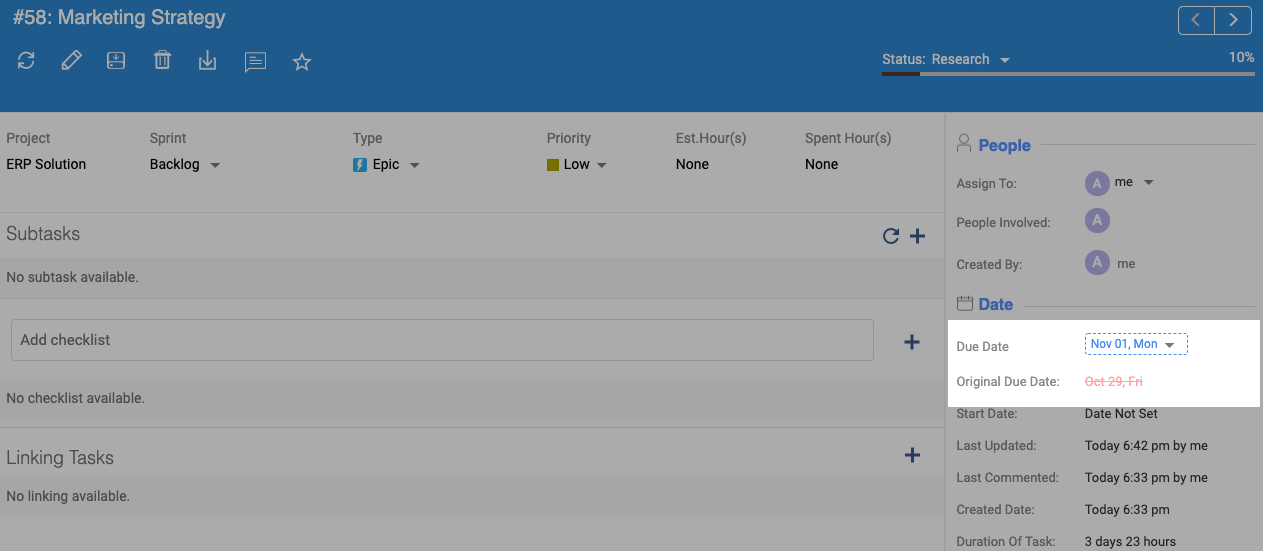
And each time anyone makes the changes, the details will be listed in the comment section on the task details page. Details are:
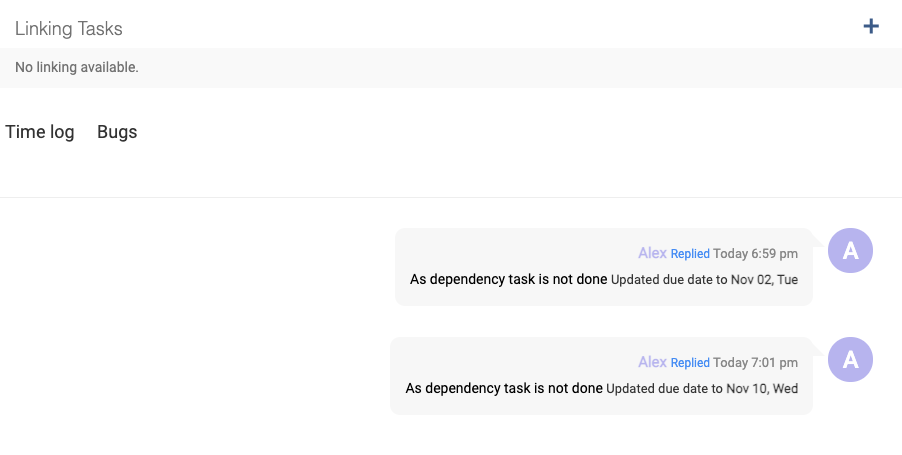
The Reasons are Pre-added?
No, the reason shown on the drop-down is not pre-added. You can add these at the “Due Date Change Reasons” page under “Company Settings”.
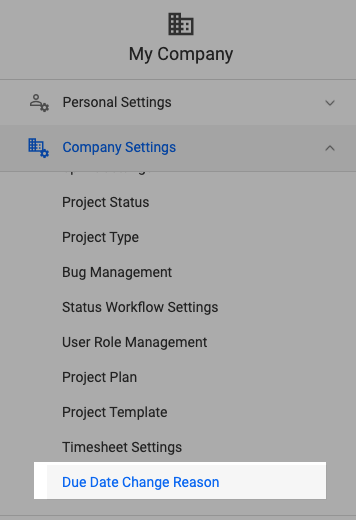
You can add some of the common reasons on this page as well as you can disable some of the reasons from the list. Technically it works like a template.
At the time of submitting the reasons, if you would not find any appropriate reasons from the list, you also can write a new reason and save them. That reason template will be listed at the this “Due Date Change Reasons”
Use Case:
At the time of changing the due dates, you will not be asked to add any reason if your account belongs to the Default User Role Group under your company.
The Default User Role Group:
Owner
Admin
User
Clients
Guest
Excepting the Default user group user, the others will be asked to add the reason to make the due date change.
You also need to enable the Change Due Date Reasons at the User Role Management page for a particular user group.
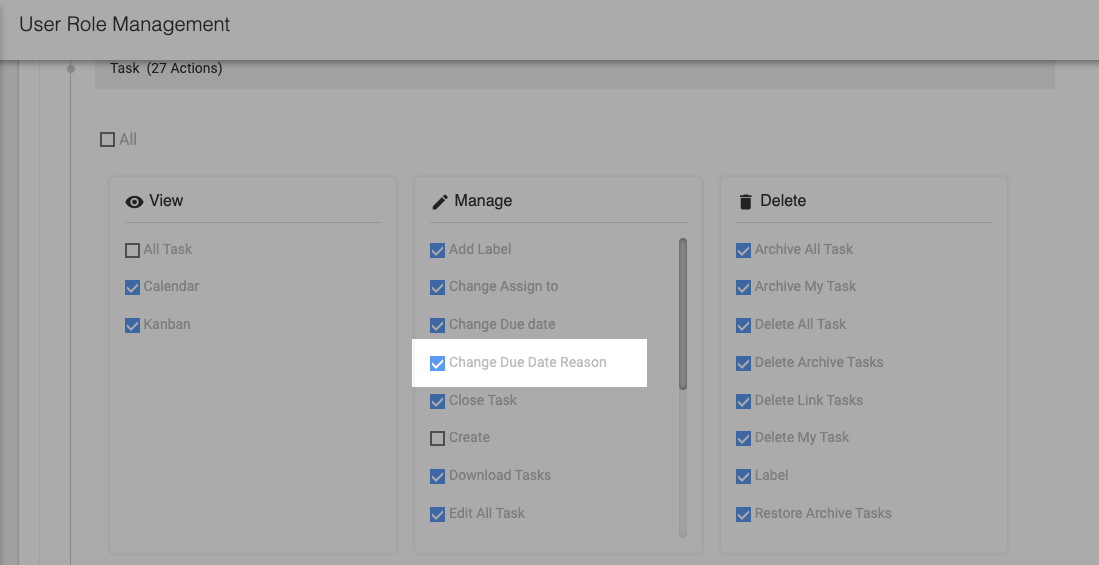
Active Guest Users:
In the recent past, we had released Guest User access so, you have been able to invite guest users to your projects and share the overall progress status with these guest users.
And this was a subscription-based feature. If you are running with a 10 users subscription plan, you can invite 5 guest users whereas if you are running with a 20 users plan you can have 10 guest users for you.
But previously we had limited guest user access for any organization.
This means, when you create 5 guest users under your organization (with 10 users subscription plan), you were not able to add new guest users after disabling the older ones
Now, you are able to disable and enable, add guest users under your organization. Still, you can not cross the subscription-based allocated users.
Example: As per the subscription, you can enable 5 guest users. Here you can keep active for 5 guest years still you can add more guest users to your organization.
But the other users will stay inactive. You can enable or disable the users alternatively. Still, the boundary would be 5 guest users.
Kanban View Status Update
On the kanban view page, when users made the changes on the task status, the tasks were not moving instantly.
Either you had to drag it or need to reload the page to find the appropriate status.
With this update, the task statuses are changing instantly.
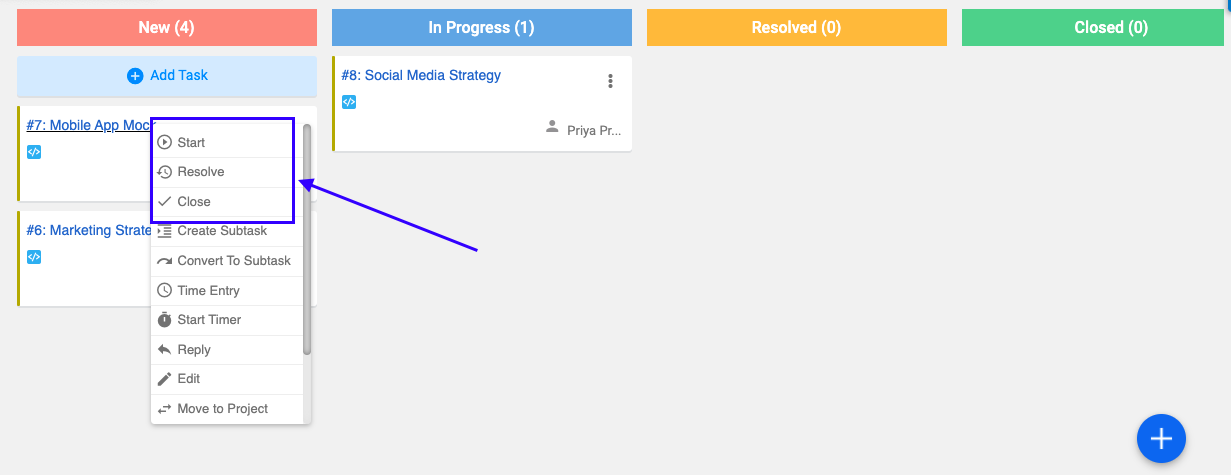
Sub-Task View Enhancement
This enhancement was brought into action after our new user reported an issue. On the sub-task view page, the appropriate subtasks are showing within the page but the “Sub Task” header was not showing to the new users.
With this update, we also have covered this issue.
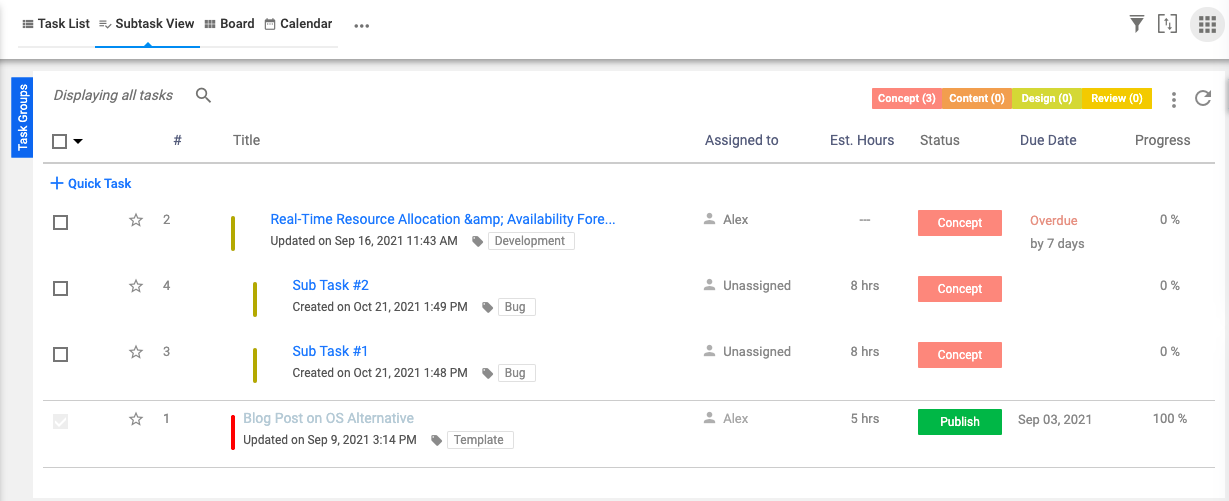
Time Log List At Task Detail Page
On the task detail page, when users were adding their time log, the time log list was not getting updated instantly at this page.
Users needed to reload the task details page to find their time log list.
With this enhancement, we have fixed that issue. Now users can able to see their time log entry status instantly without reloading the page.

Coming Soon
Github Integration
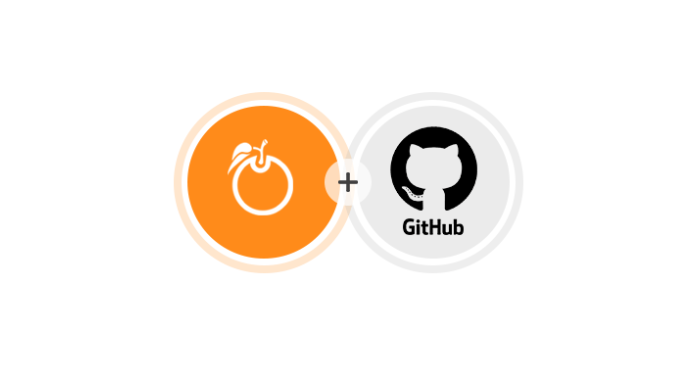
The new Github Integration feature is already available in Orangescrum! With the enhancement, you can see your development code repositories, branches, code pull-push request, and their status under a task.
SSO Integration
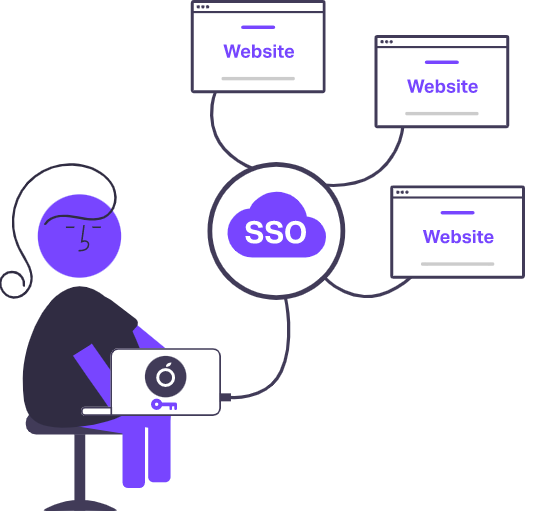
Now you can enjoy a seamless SSO experience and never have to log in again. You deserve a modern and easy digital experience and we’re here to give it to you!
Conclusion
Orangescrum is a project management tool that offers tons of benefits for your product development process.
With our roadmap template, you can create a visual representation of your product’s development process with ease.
All of these new features mean a little less stress on your plate. You can get back to focusing on what matters most: supporting your team in creating a fantastic product.
Let’s make a try.



